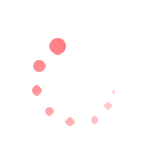
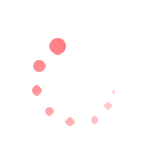
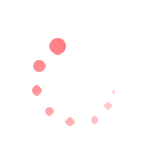
In the top menu, tap Lights (the fourth option from the left) to manage the internal LED lights on your fridge ActiveCore 2 general display fridge.
This page contains:

Choose the mode of operation:
Manually turn the internal LED lights off/on whenever you are in Bluetooth® range.
Set Lighting Control (above) to Manual to enable buttons.
Specify hours for scheduling lights based on your venue's opening hours:
Next: Understand Alarms
We use cookies to improve your browsing experience, provide personalised content, and analyze site traffic. By using our site, you acknowledge that you have read and understood our use of cookies. Choose to accept or decline our use of cookies by clicking the buttons below. If you decline, we will not use cookies on our site. However, some features may not be available to you.